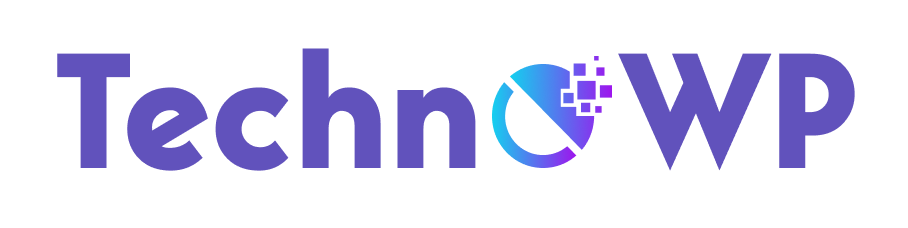When you want to transfer your WordPress content to another site, protect your WordPress site in case it gets hacked or simply want to back up all your WordPress files for safe-keeping, backing them up is an essential step to ensure that all comments, posts, pages, etc., are saved properly. By backing up your WordPress files, you won’t have to start all over again and you can just export the files to your new WordPress website. Here is a simple step-by-step guide to backing up your WordPress files:
- Go to your WordPress site Dashboard, and look for the menu option called “Tools” on the left-hand side.
- Go to the option “Export.”
- Make sure to check the option “All Content” to ensure that you export all WordPress files. Click on the “Export Files” button, and your data will be saved in XML format.
This method is just to back up the content on your WordPress site. However, if you have your own website and hosting, there is another part of backing up your WordPress site: backing up the database associated with it, which gives you more security if anything goes wrong. To back up your WordPress database, follow these steps:
- Depending on your webhost, they may back up your WordPress site automatically from time to time, but it’s still important to do it manually to really make sure that your WordPress site is backed up properly. First, go to your control panel or cPanel and find the phpMyAdmin option.
- You’ll be taken to an area with all your files. Choose the files associated with your WordPress database, such as the wp-config.php and wp-content file.
- Click on the “Export” button on the navigation tool bar at the top, and your database should be backed up.
There may also be an option where you can instantly backup your files depending on your webhost. For instance, if you use Softaculous, there is an option for the WordPress installer called “Backup Installation,” which instantly backs up your WordPress database and files. Make sure to ask your hosting provider if they have any easy backup solutions for your WordPress website.
Another way to back up your WordPress database and files easily and automatically is to invest in a plugin. A popular backup plugin for WordPress sites is BackupBuddy from iThemes. This plugin provides several features, including:
- Ability to schedule backups
- Allows you to exclude files from your backup
- Provides a storage space known as BackupBuddy Stash to give you a single, convenient location to manage all your sites’ backups