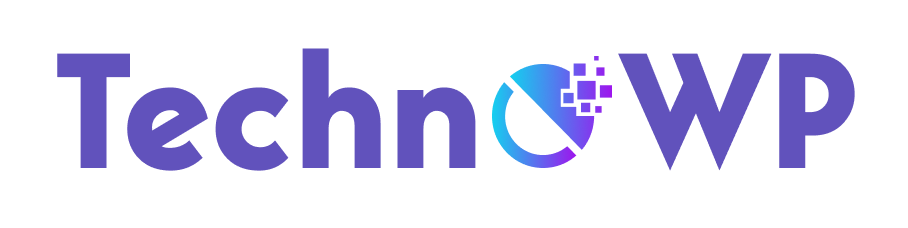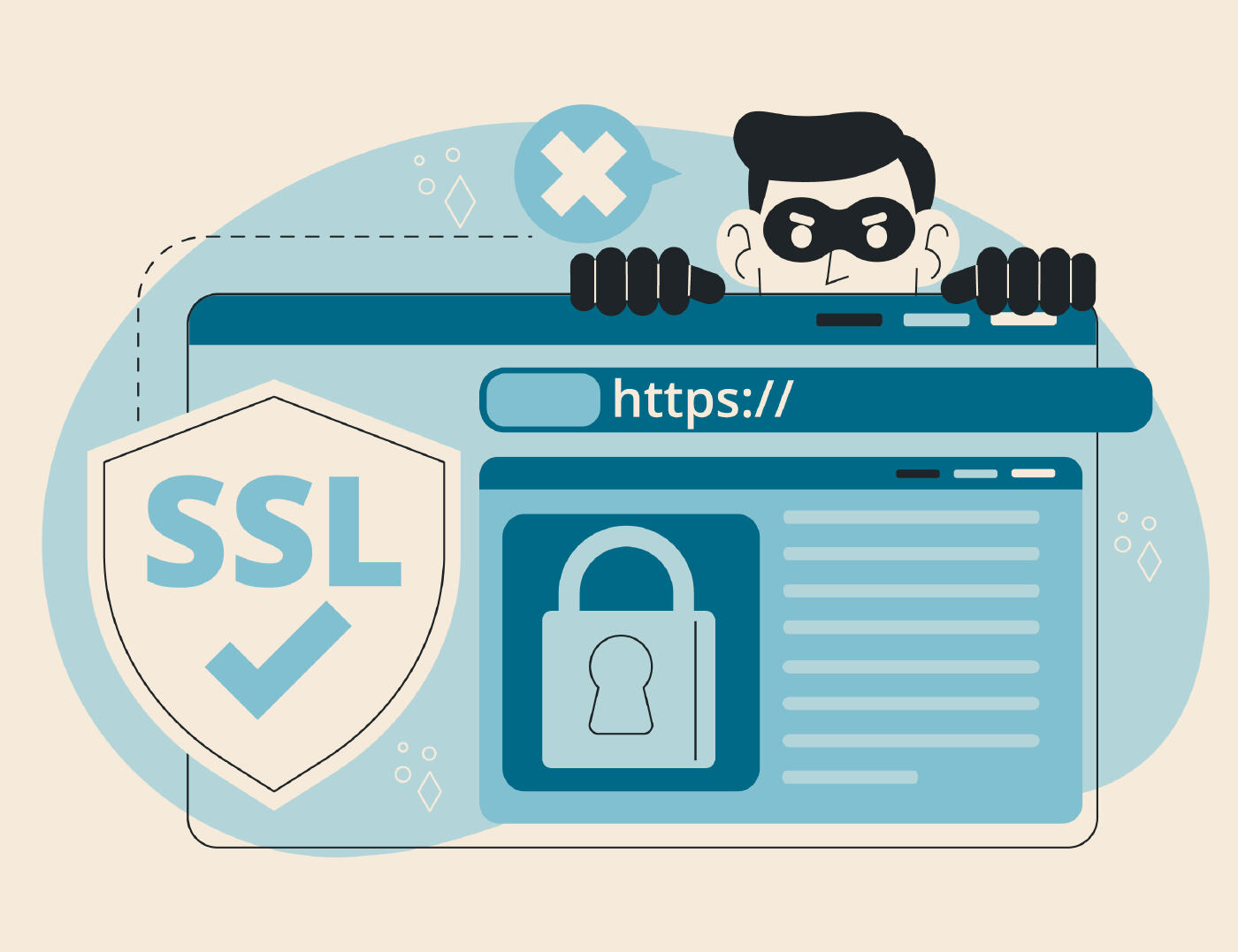In today’s digital landscape, website security is of paramount importance. As the popularity of WordPress continues to grow, it becomes crucial to fortify your website against potential vulnerabilities. One effective way to bolster security is by adding HTTP security headers in WordPress. In this comprehensive guide, we will walk you through the process of implementing HTTP security headers on your WordPress website, ensuring robust protection against potential threats.
Why Use WordPress: Understanding the Importance of HTTP Security Headers
HTTP security headers play a vital role in safeguarding your website by providing additional security layers. By leveraging these headers, you can mitigate risks and enhance the overall security posture of your WordPress site. Let’s delve into the step-by-step process of adding HTTP security headers in WordPress, empowering you to protect your online presence.
Getting Started: Installing and Activating Required Plugins
To begin the process, you need to install and activate the necessary plugins that facilitate the implementation of HTTP security headers. Here’s a quick breakdown:
- Install the Security Headers plugin from the WordPress repository.
- Activate the plugin through the WordPress dashboard.
- Access the plugin settings to configure the desired security headers.
Step 1: Enabling the Strict-Transport-Security Header
The first security header we’ll implement is the Strict-Transport-Security (STS) header. This header ensures that all communication between the user’s browser and your website occurs over a secure HTTPS connection. Follow these steps to enable STS:
- Access the Security Headers plugin settings in the WordPress dashboard.
- Locate the Strict-Transport-Security section and enable the header.
- Specify the desired max-age value, which determines how long the browser should remember to only use HTTPS.
By enabling the STS header, you protect your website visitors from potential man-in-the-middle attacks and downgrade attempts.
Step 2: Implementing the Content-Security-Policy Header
The Content-Security-Policy (CSP) header allows you to define a policy that restricts the types of content that your website can load. By doing so, you prevent malicious scripts and other potential security risks. Follow these steps to implement the CSP header:
- Access the Security Headers plugin settings.
- Locate the Content-Security-Policy section and enable the header.
- Define your desired CSP policy directives based on your website’s requirements.
Through the CSP header, you gain granular control over what content is allowed to load on your WordPress site, reducing the risk of cross-site scripting (XSS) attacks and other malicious activities.
Step 3: Enabling the X-Frame-Options Header
The X-Frame-Options header helps prevent clickjacking attacks by specifying whether your website can be embedded within a frame on another domain. To enable the X-Frame-Options header, follow these steps:
- Access the Security Headers plugin settings.
- Locate the X-Frame-Options section and enable the header.
- Choose your desired option: DENY, SAMEORIGIN, or ALLOW-FROM.
By implementing the X-Frame-Options header, you ensure that your WordPress site is protected against potential clickjacking attempts, preserving the integrity of your content.
Step 4: Adding the X-XSS-Protection Header
The X-XSS-Protection header is a built-in protection mechanism provided by modern browsers to defend against cross-site scripting (XSS) attacks. To enable this header, follow these steps:
- Access the Security Headers plugin settings.
- Locate the X-XSS-Protection section and enable the header.
- Choose your desired mode option: block, report, or sanitize.
By implementing the X-XSS-Protection header, you fortify your WordPress site against XSS vulnerabilities and protect your users’ sensitive information.
Step 5: Enforcing the X-Content-Type-Options Header
The X-Content-Type-Options header prevents MIME-type sniffing, a security vulnerability where browsers may incorrectly interpret the content type of a resource. Follow these steps to enable this header:
- Access the Security Headers plugin settings.
- Locate the X-Content-Type-Options section and enable the header.
By enforcing the X-Content-Type-Options header, you mitigate the risk of content type confusion, enhancing the security of your WordPress site.
Step 6: Adding the Referrer-Policy Header
The Referrer-Policy header allows you to control how much information the browser includes in the Referer header when making requests to other domains. Follow these steps to enable the Referrer-Policy header:
- Access the Security Headers plugin settings.
- Locate the Referrer-Policy section and enable the header.
- Choose your desired policy option based on your privacy and security requirements.
By leveraging the Referrer-Policy header, you gain control over the information shared with external websites, reducing the risk of data leakage and preserving user privacy.
Step 7: Verifying Header Implementation
Once you have enabled and configured the desired HTTP security headers, it is essential to verify their implementation. You can use online security header checkers or browser developer tools to inspect the headers and ensure their presence. Regularly monitoring the headers will help you maintain a robust security posture for your WordPress website.
Conclusion
In this comprehensive guide, we explored the process of adding HTTP security headers in WordPress to bolster your website’s security. By implementing the Strict-Transport-Security, Content-Security-Policy, X-Frame-Options, X-XSS-Protection, X-Content-Type-Options, and Referrer-Policy headers, you protect your website against potential vulnerabilities and malicious activities. Safeguarding your WordPress site is crucial to maintaining a trustworthy online presence and preserving the integrity of your data.
To read the complete article and gain further insights, head over to WPBeginner.
Secure your website today!
FAQs
Why are HTTP security headers important?
HTTP security headers provide additional layers of protection for your website, mitigating risks and enhancing security. They help safeguard against various vulnerabilities, such as cross-site scripting (XSS), clickjacking, and man-in-the-middle attacks.
How can I verify if the HTTP security headers are implemented correctly?
To verify the correct implementation of HTTP security headers, you can use online security header checkers or browser developer tools. These tools inspect the headers and ensure their presence, providing you with confidence in your website’s security configuration.
What are the benefits of adding HTTP security headers in WordPress?
Adding HTTP security headers in WordPress offers several benefits. It helps protect your website and visitors from potential security threats, such as data breaches and unauthorized access. By implementing these headers, you enhance your website’s security posture and build trust among your audience.
Remember, website security is an ongoing effort. Regularly updating your WordPress installation, themes, and plugins, along with implementing best practices, will ensure a robust and secure online presence.