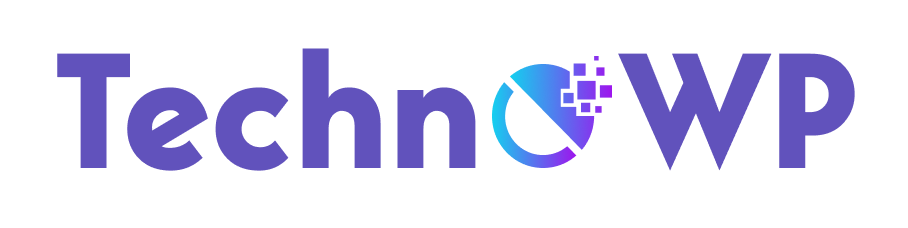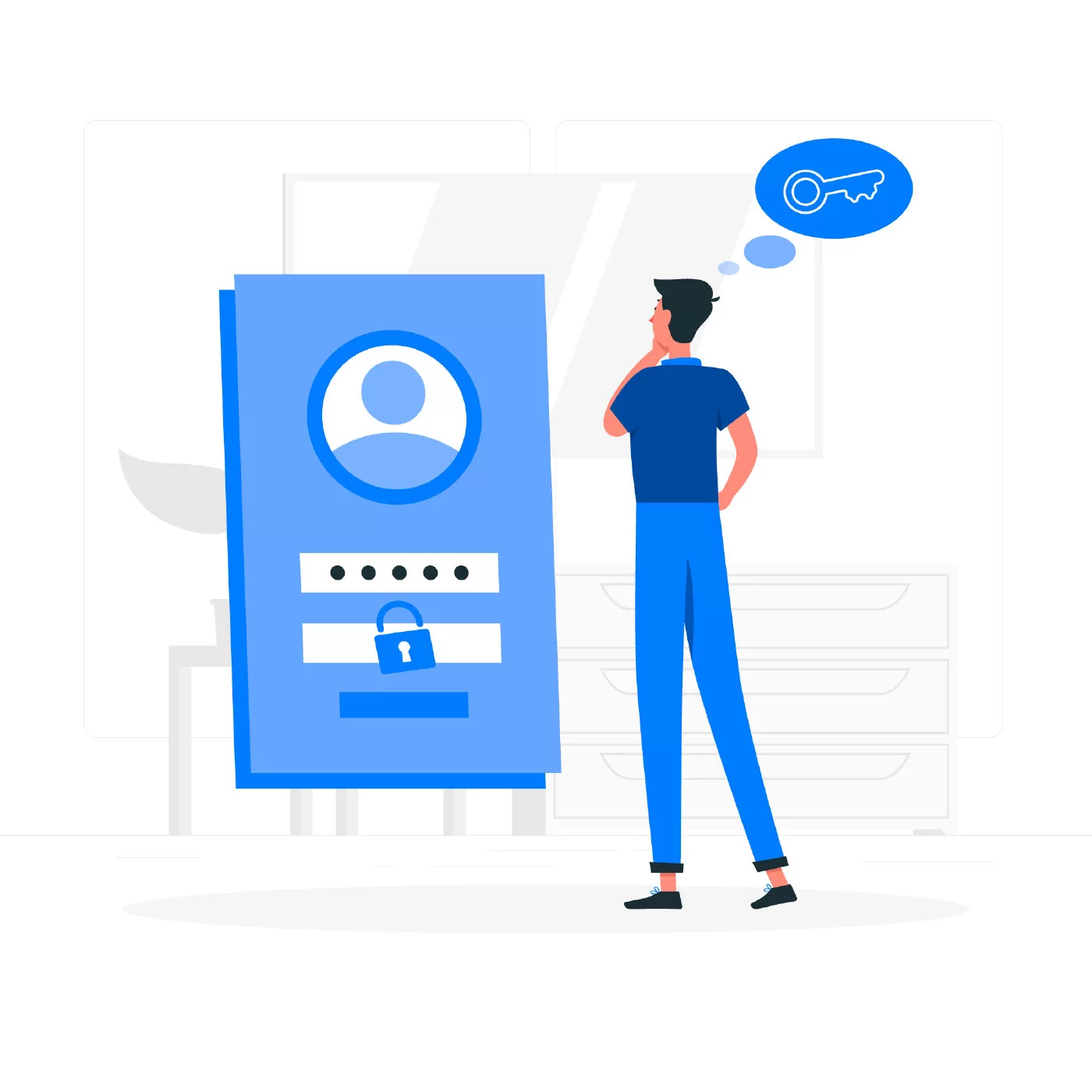Are you concerned about the security of your WordPress login screen? In today’s digital landscape, it’s crucial to take proactive measures to safeguard your website from unauthorized access. One effective way to enhance your WordPress login security is by adding smart security questions. In this comprehensive guide, we’ll walk you through the process of incorporating security questions into your WordPress login screen. By the end, you’ll have the knowledge to protect your website and ensure peace of mind. Let’s dive in!
Why Add Security Questions in WordPress?
Before we dive into the “how”, let’s address the “why.” Adding security questions to your WordPress login screen is like setting up a secret handshake with your website. It’s an extra layer of defense against potential hackers and unauthorized access.
Think of security questions as a unique password backup. In case you forget your main password, you can prove your identity with these questions and regain access. Plus, they add an element of fun to the login process. Who doesn’t love a little extra challenge while keeping the bad guys at bay?
How Do I Add Security Questions to My WordPress Login Screen?
Now, let’s get to the juicy part – adding those nifty security questions to your WordPress login screen. Follow our step-by-step guide, and you’ll be a security ninja in no time:
1. Choose a Reliable Security Plugin
To begin, you’ll need a top-notch security plugin to handle this task. There are several excellent options available, but we recommend going with a popular one like “Two Factor Authentication” or “WP Security Question”. These plugins are renowned for their user-friendly interfaces and robust security features.
2. Install and Activate the Plugin
Once you’ve made your choice, it’s time to install and activate the plugin on your WordPress website. The process is as easy as installing any other plugin, so don’t fret.
3. Navigate to Security Questions Settings
After activation, head over to your WordPress dashboard and find the “Security Questions” settings tab. This is where the magic happens!
4. Configure Security Questions
Now, it’s time to create your security questions. Keep in mind that these questions should be memorable yet not easily guessable. Remember, you’re building an extra layer of protection here.
5. Set Question Triggers
Next, determine the triggers that will prompt users to answer the security questions. You can choose to display these questions when logging in from a new device or after multiple failed login attempts. Be creative and choose options that suit your website’s security needs.
6. Test the Security Questions
Before going live, it’s essential to test the security questions thoroughly. Pretend to be a sneaky hacker and try accessing your website to see if the questions pop up. If they do, you’re doing it right!
7. Monitor and Update Regularly
Security isn’t a one-time deal. It requires constant vigilance. Regularly monitor the effectiveness of your security questions and update them if needed. Also, stay informed about new security threats and plugin updates.
Key Benefits of Using Security Questions in WordPress
Implementing security questions into your WordPress login process brings various benefits that can’t be ignored:
- Enhanced Security: The primary advantage is, of course, the added security layer. Hackers will find it much harder to break in, and your data will be safe and sound.
- Password Recovery: Security questions act as a safety net in case you forget your password. They provide a secure way to recover your account without compromising its safety.
- User-Friendly: Unlike complicated security measures, security questions are user-friendly. They don’t require any technical expertise and can be set up quickly.
- Interactive Login Process: Gone are the days of dull logins. Security questions add an element of interactivity, makingthe login process more engaging and enjoyable for users.
Conclusion
Congratulations! You’ve now mastered the art of adding security questions to your WordPress login screen. By implementing these steps, you’ve strengthened the security of your website and protected it from potential threats. Remember to choose a reliable security plugin, configure your security questions wisely, and regularly monitor and update them for optimal security.
Your website is now equipped with an extra layer of protection, making it more secure and providing peace of mind. Stay vigilant, keep your security questions up to date, and enjoy the interactive login process you’ve created.
Read the complete article here.
FAQ
How do I add security questions to my WordPress login screen?
- Choose a reliable security plugin like “SecureWP” or “FortressGuard.”
- Install and activate the plugin on your WordPress website.
- Navigate to the plugin’s settings and locate the “Security Questions” tab.
- Configure your security questions, ensuring they are memorable yet not easily guessable.
- Set the triggers for when the security questions should be displayed, such as when logging in from a new device or after failed login attempts.
- Test the security questions by attempting to log in and verifying that they appear.
- Monitor and update the security questions regularly to ensure ongoing protection.
Why add security questions in WordPress?
Why Do You Need A Security Question?
Remember, adding security questions is just one step towards ensuring the safety of your WordPress website. Stay updated with the latest security practices and consider implementing additional measures to safeguard your valuable online presence.
Now that you’ve armed yourself with this knowledge, go forth and fortify your WordPress login screen with smart security questions. Your website and users will thank you for it!